| Functionalities | Yes | No |
| Access your medical imaging exam images online shortly after the exam. | ✔️ | |
| Download your exam images to your computer. | ✔️ | |
| Obtain the radiologist’s report via the ANIM platform. | ❌ | |
| Access your images more than three months after the exam without renewing the access code. | ❌ | |
| Unlock access after ten unsuccessful login attempts without assistance. | ❌ |
Imagerie Médicale
Frequently Asked Questions
A) I entered the security information incorrectly ten times to access my medical imaging exam, and now my access is locked.
For security reasons, just like with a bank card, access is locked after ten unsuccessful attempts. Your account must therefore be unlocked.
To do this, please contact the helpdesk of the IT department of the institution where you took your exam. After opening a support ticket, one of our operators will reactivate your access within an hour of your call.
Please note that repeated unlocking is technically impossible for security reasons.
B) I'm having trouble correctly entering my date of birth.
- Click at the top of the calendar selection bar to choose the year. The interface will automatically switch to year selection mode (see diagram no. 1).
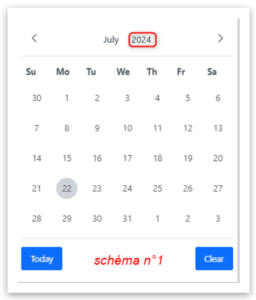
- After selecting the year, the interface will display the months. Choose the desired month, and you will be redirected to the day input window.
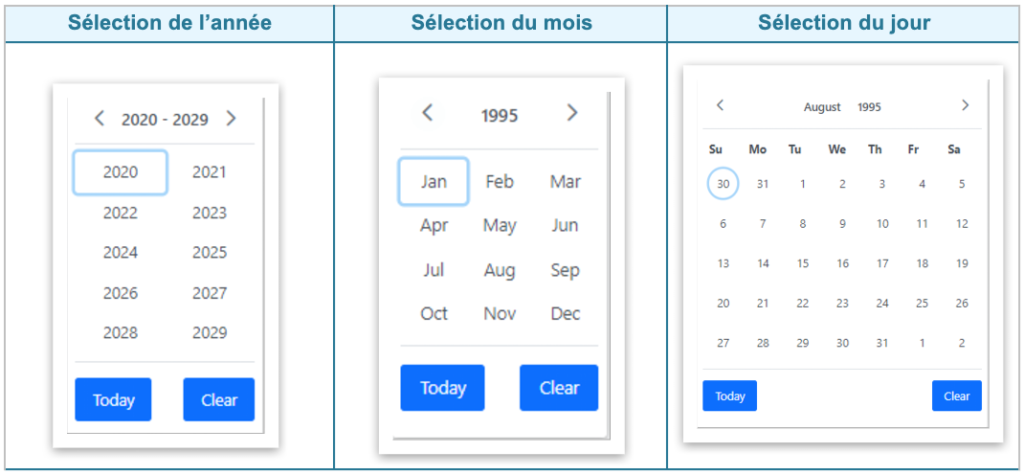
C) I am able to identify myself correctly, but I cannot see my exam.
This situation can occur in three cases:
- The platform does not yet have the images of the exam because the radiologist has not yet been able to interpret the exam in question. Wait (an hour) and try again, the exam should be available in the meantime.
- Regarding conventional radiography exams requested by specialist doctors: the images may only be available after 72 hours.
- You access the platform more than three months after the exam. In this case, the validity of the access code has expired. You need to request a new access code (see point d below).
Note: It is unnecessary to contact the IT helpdesk for assistance; the operators do not have the permissions to generate a new access code.
D) I would like to request a new access code.
Please contact the radiology department of the institution where you took your exam.
E) I can access my medical imaging exam, but I cannot view the radiologist's report.
The anim.lu platform does not contain the doctors’ reports. You can find the report in your DSP on the E-Santé Portal, where access to medical imaging is also available.
F) What steps do I need to take in order to access my DSP from the Agence eSanté?
To access your DSP, visit the eHealth agency’s website: www.esante.lu.
Click on the red « Login » button in the « Patients » section to log in.
For any questions regarding the DSP, contact the eHealth agency helpdesk at (+352) 27 12 50 18 33.
G) I would like to download my exam results.
In the graphical interface of the viewer, you will find an icon containing 3 dots. Click on it and select Export DICOM.
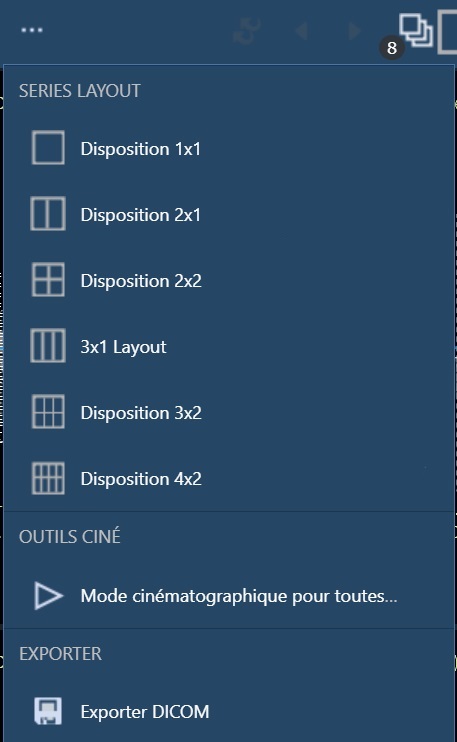
A compressed file in .zip format is being downloaded to your computer.
Once the download is complete, use your decompression application to extract the contents of the folder.
- On Windows, right-click on the file and select « Extract All… » in File Explorer.
- On Mac, right-click on the file, then select « Open With » and choose « Archive Utility. »
The files will be extracted to the same folder as the .zip file. You can then import these files into the application of your choice, using the built-in viewer or retrieving the DICOM files.

- On Windows, a viewer is included in the exam download.
- On Mac, we recommend installing the HOROS application, which you can download by visiting horosproject.org.
H) How to access an imaging exam from a computer?
If you cannot scan a QR code, follow these steps to access your exams on your computer:
- Please enter the URL in the browser; alternatively, you can scan the QR code and email yourself the link.
- Open this URL in your web browser on your computer.
- Carefully enter the following information:
- Your PIN code
- Use the calendar provided on the page to select your date of birth.